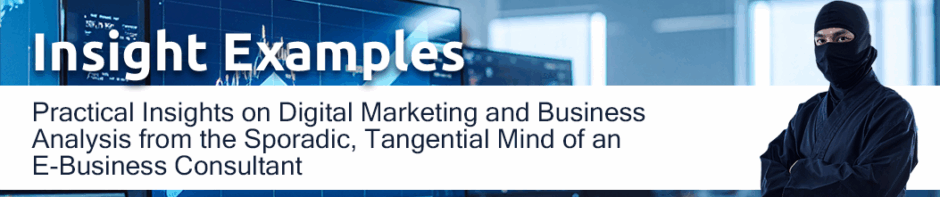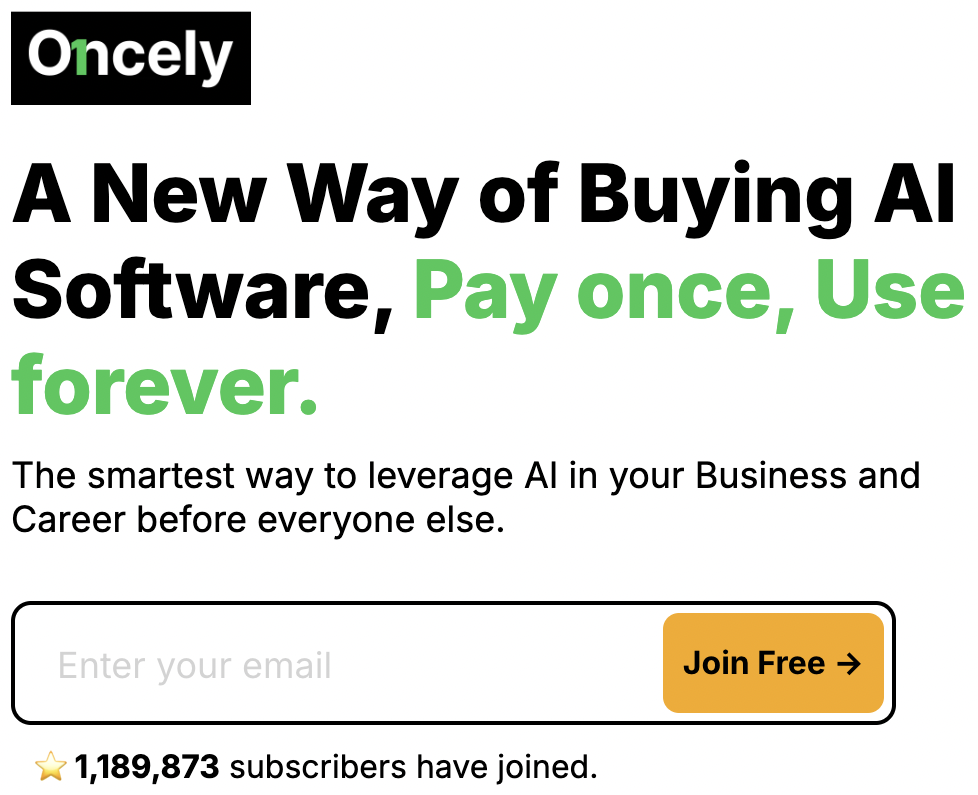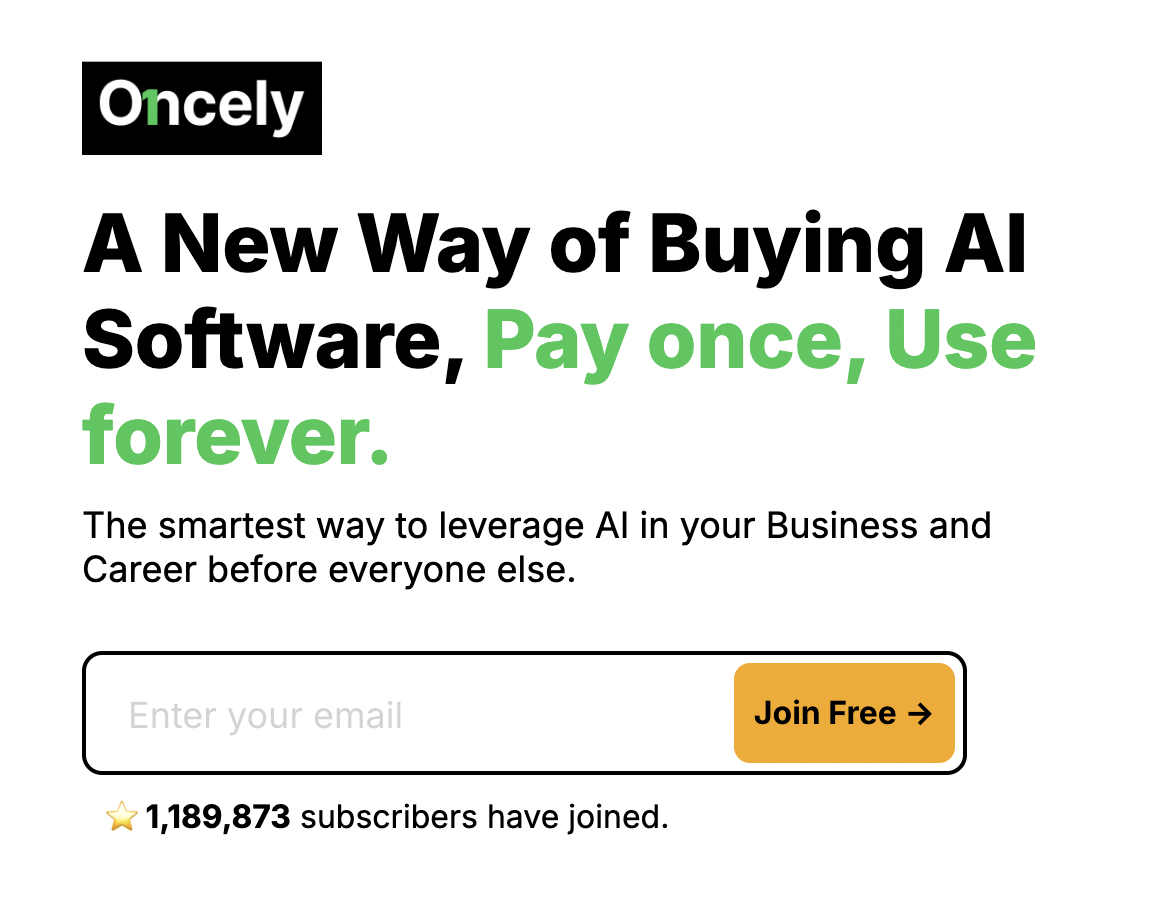You can mask data using either of the following search options:
Right-click an element or the label of the desired dimension, click Mask, and then in the Search box type the phrase for which you want to search.

Right-click an element or the label of the desired dimension, click Mask > Display search bar, and then in the search box that displays in the dimension label cell, type the phrase for which you want to search.

As you type a search phrase, Adobe Data Workbench updates the dimension to reflect matches.
To further constrain the masking during a search, you can use any of the following methods:
- You can type “re:” in the search box or bar to have the search phrase interpreted as a regular expression. You can use any of the syntax associated with regular expressions in your search phrase. For more information about regular expressions, see the “Regular Expression” appendix in tthe Dataset Configuration Guide.
- You can type the $ symbol as the first character in your search string to find phrases that begin with the string you entered, or as the last character to find phrases that end with the string you entered.
- You can type a space as the first character in your search string to find any words within a phrase that begin with the string you entered, or as the last character to find any words within a phrase that end with the string you entered.
Following are examples of different ways to mask a table using the string “on” in a search:
- Typing “on” displays every phrase that contains the string “on” anywhere in the phrase: “online banking,” “contact buyers,” “bullion coins,” “bank online,” “gold options,” and “silver bullion.”
- Typing “$on” displays every phrase that begins with the string “on”: “online banking” and “on-line payment.”
- Typing “on$” displays every phrase that ends with the string “on”: “silver bullion” and “gold option.”
- Typing “ on” displays every phrase that contains a word that begins with the string “on”: “online banking” and “bank online.”
- Typing “on ” displays every phrase that contains a word that ends with the string “on”: “bullion coins” and “silver bullion.”
- Using “ on ” displays every phrase that contains the string “on” as a word: “on line banking” and “bank on line.”